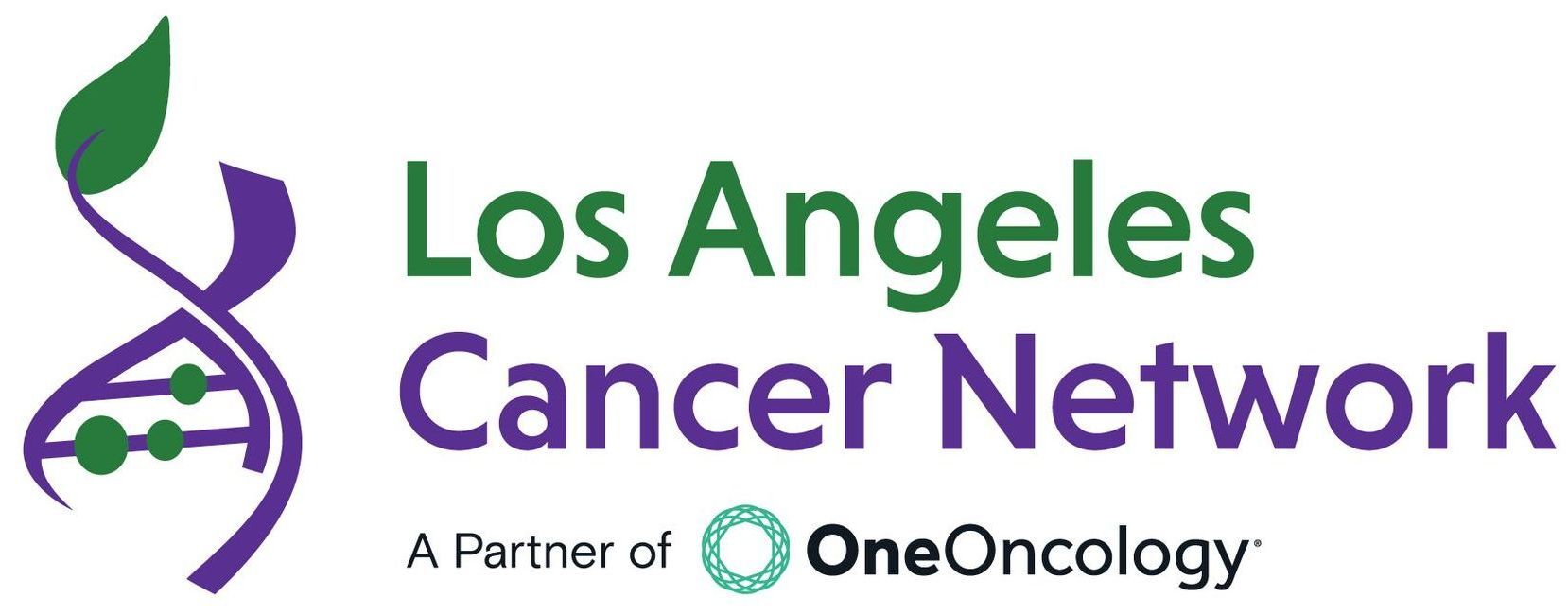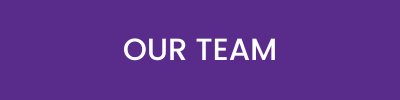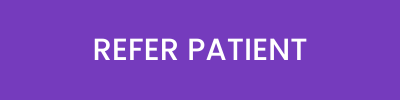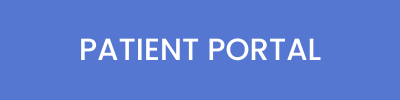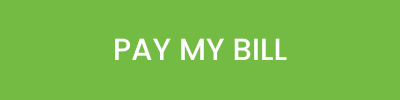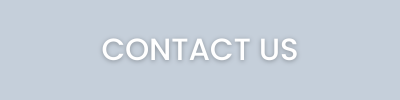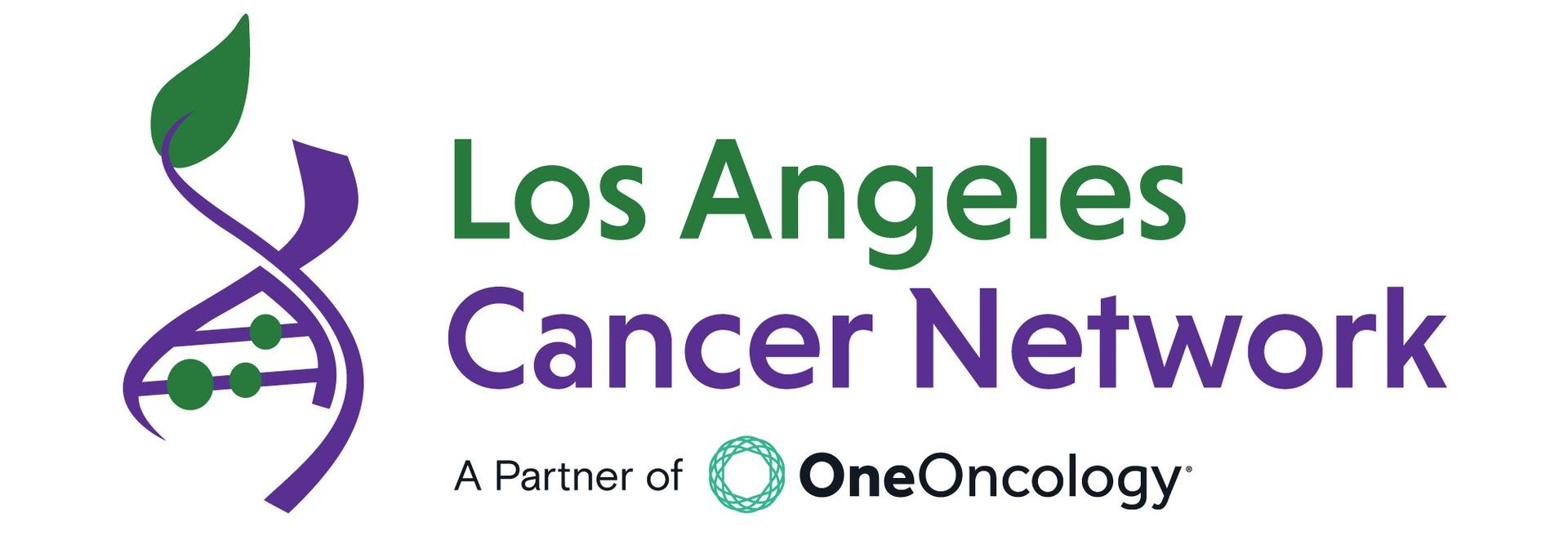Los Angeles Cancer Network Telemedicine Program
Our healthcare clinics now offer patients telemedicine options through live-video conferencing. LA Cancer Network uses Updox Video Chat and Zoom for video conferencing with patients. Both platforms allow our patients to safely meet with their doctor or healthcare specialist within the comfort of their own home. The telemedicine options we provide are HIPAA and PIPEDA compliant.
You will find that our telemedicine program is a simple and convenient way to meet with our healthcare team. Visiting with your doctor through a face-to-face video conference can easily be conducted using your camera enabled smartphone, tablet device or computer.
Schedule a Telemedicine Visit
To request a telemedicine appointment, simply submit an online Appointment Request form. Be prepared to provide us with an email address and a contact telephone number. One of our new patient coordinators will contact you to confirm that a telemedicine appointment is appropriate for your treatment needs. We will also confirm with you a specific scheduled date and time for your telemedicine appointment.
The majority of our telemedicine visits are administered using the Updox Video Chat platform. Updox Video Chat allows you to video conference securely with your doctor using a text message link sent to your mobile phone. However, in certain occasions we may use the Zoom video conferencing application. Our new patient coordinator will inform you on which video conferencing platform you will be using. Detailed Instructions on using both of these video conferencing applications are provided below.
Preparing for Your Appointment
One of the advantages of using Updox text-based Video Chat, is that it does not require any type of application download. You simply click the link in your text message and enable your device’s microphone and camera. However, prior to your telemedicine visit, it’s important to review the following to minimize connectivity issues during your Updox Video Chat.
Make Sure You Have Checked the Following:
- Your mobile phone is camera and microphone enabled
- You are connected to a strong Internet Wi-Fi or cellular signal
- Your device’s battery charge is greater than 50%
- You are located in a quiet and well-lit room during your video conference
Download Application for Patients Using Zoom:
- For desktop and laptop computers download “Zoom Client for Meetings” – Click Here.
- For Apple mobile devices – Click Here.
- For Android mobile devices – Click Here.
Using Updox Video Chat
An invitation to Updox Video Chat will arrive on your mobile device via text message. Simply click the link in your text message to be taken to the Secure Video Chat environment. For security purposes, you will have a limited time of 10 minutes to access the link. The first time you use Updox Video Chat, your device may ask for permission to use your camera and microphone. Please allow access.
You will be taken directly into a Updox Video Chat session with your doctor. Video Chat runs through your mobile phone’s internet browser. It’s important to have a strong Wi-Fi or cellular signal to avoid any connection issues. The microphone and camera icon buttons will pause the audio and video you are sending. The red “phone” button will disconnect the chat.
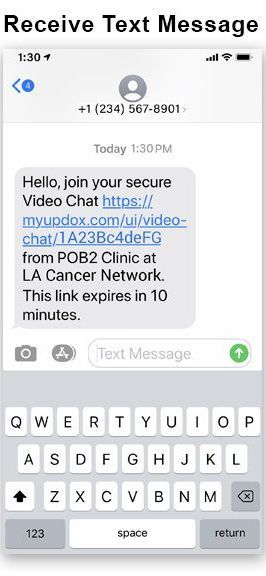
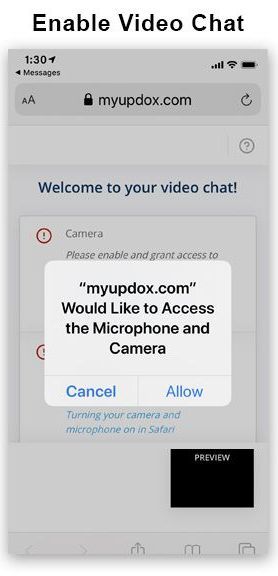
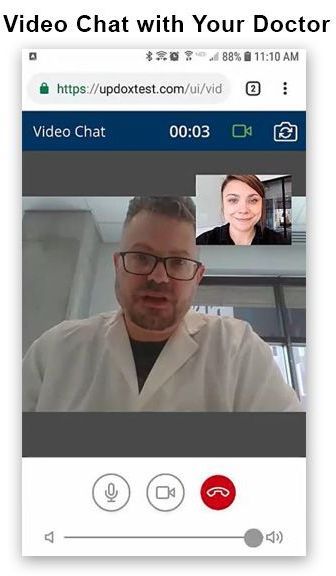
Meeting With Your Doctor Through Zoom Conferencing
The Zoom application provides patient to doctor video interaction for those that have a camera enabled computer or mobile device. When entering your Zoom video conference, for security reasons you may be required to input a Zoom Meeting ID and or Password. This information will be located in your Zoom meeting email invite.
Prior to attending your video conference, we recommend that you download the Zoom application on your computer or mobile device. See “Preparing for Your Telemedicine Appointment” section for the Zoom download links.
How to Join Your Scheduled Video Conference Through Zoom
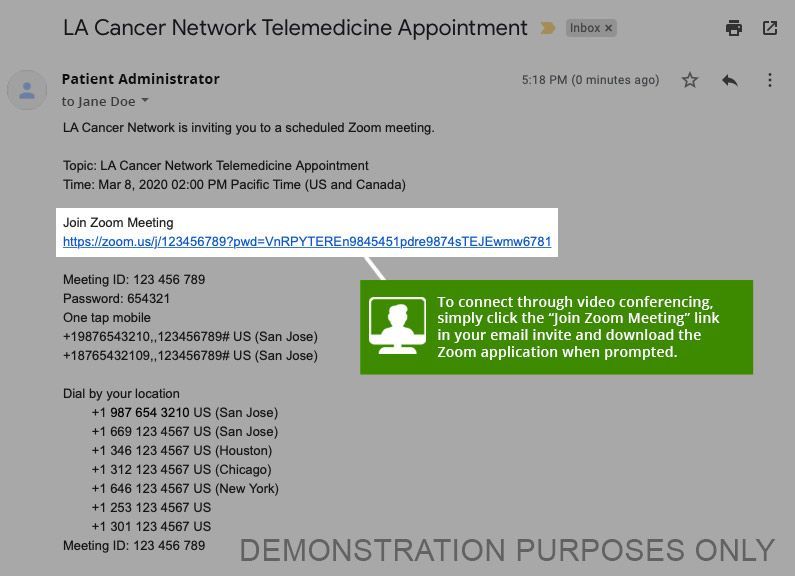
Note: If you have not installed the Zoom application on your computer or mobile device, clicking your “Join Zoom Meeting” link will require you to automatically download the application.
Enabling Audio and Video When Attending Your Zoom Meeting
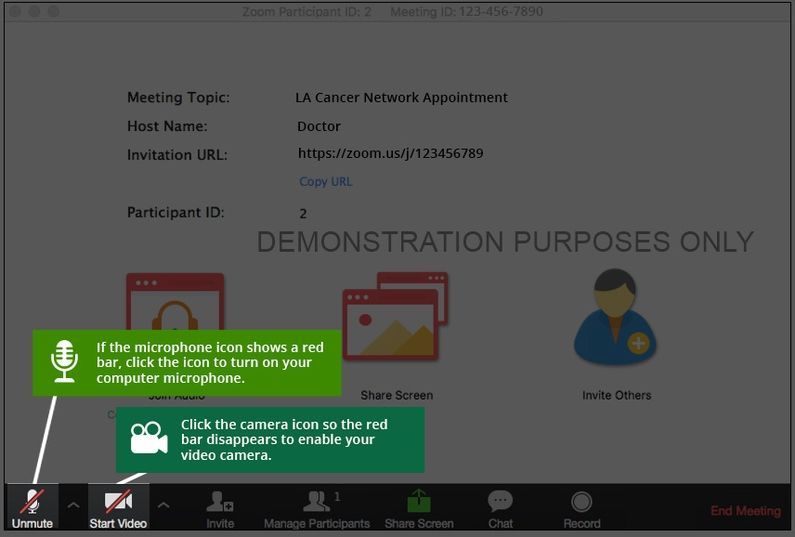
Note: You may be placed in the online waiting room until your doctor is available to start the visit.
Teleconferencing with your doctor will be conducted with audio only, using your mobile or home telephone. Please beware that teleconference meetings will have no video interaction capabilities.
How to Join Your Scheduled Zoom Appointment by Phone
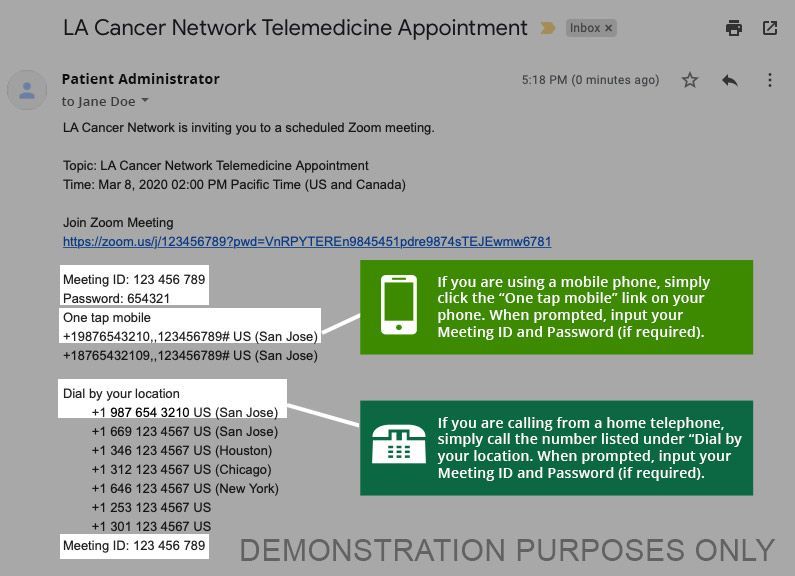
Simply forward to family members your email invite that contains both the link to your Zoom video conference and telephone number for your audio only teleconference. The process to connect and attend your Zoom appointment is the same for both you and your family members. Note that your family members may be required to input your designated Meeting ID and Password provided in your email appointment invite.